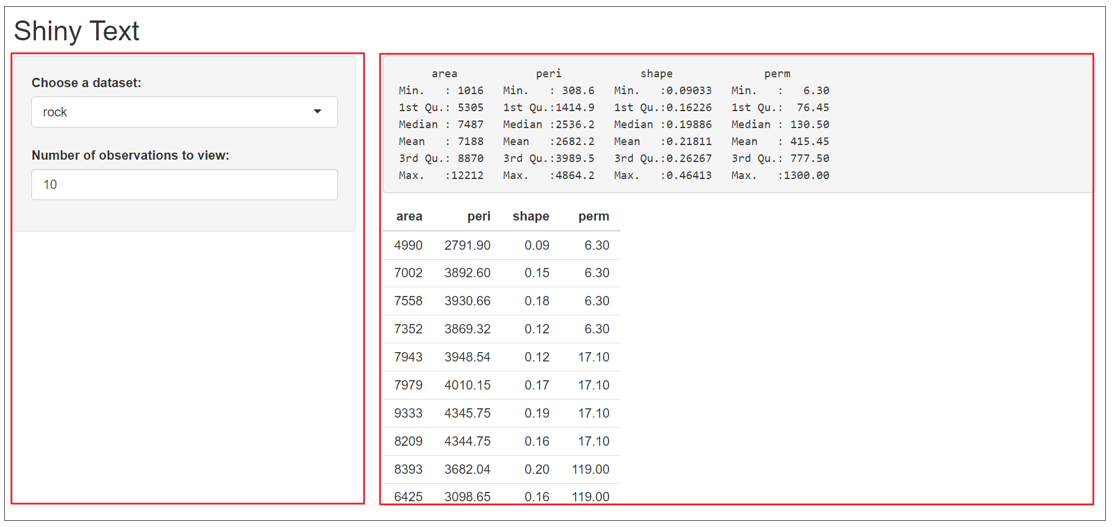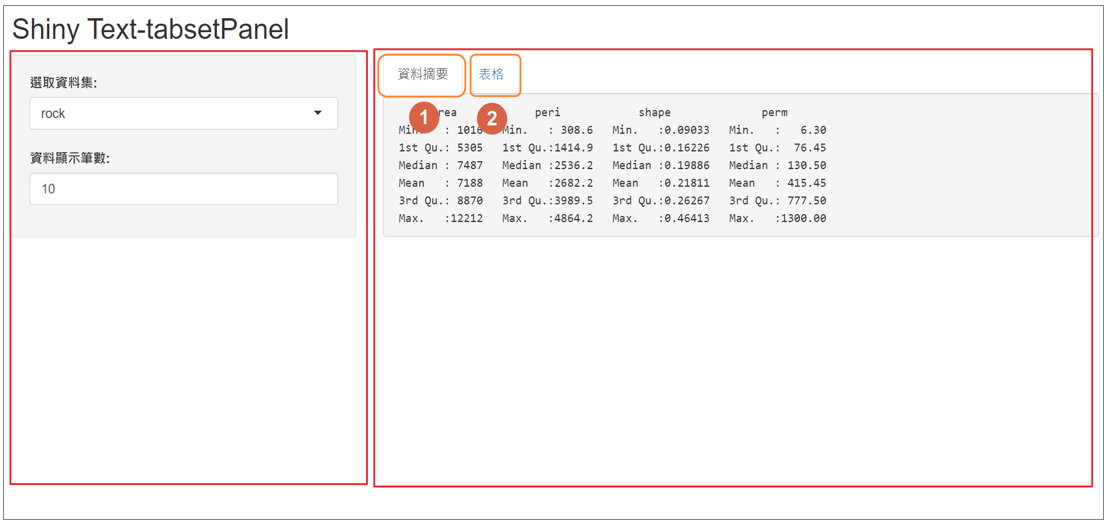| 佈置函數 | 主題 | 中文 |
|---|---|---|
| 1.absolutePanel() and fixedPanel() | Panel with absolute positioning | 絕對位置面板 |
| 2.bootstrapPage() and basicPage() | Create a Bootstrap page | 建立Bootstrap框架頁面 |
| 3.column() | Create a column within a UI definition | 建立多行UI |
| 4.conditionalPanel() | Conditional Panel | 條件式面板 |
| 5.fillPage() | Create a page that fills the window | 填充面板 |
| 6.fillRow() and fillCol() | Flex Box-based row/column layouts | 彈性列/行面板 |
| 7.fixedPage() and fixedRow() | Create a page with a fixed layout | 固定面板 |
| 8.fluidPage() and fluidRow() | *Create a page with fluid layout | 流動面板 |
| 9.helpText() | Create a help text element | 說明面板 |
| 10.icon() | Create an icon | 建立按鈕 |
| 11.navbarPage() and navbarMenu() | Create a page with a top level navigation bar | 瀏覽面版與瀏覽下拉選單(適合左側不同) |
| 12.navlistPanel() | Create a navigation list panel | 瀏覽串列面版 |
大綱
3.1 佈置函數總覽
3.2 tabsetPanel(分頁面版)
3.3 shiny儀表板標準流程
3.4 第2章習題解答
3.5 習題
3.6 結論
3.1 佈置函數總覽
- Shiny RStudio \ Reference \ Latest version -> Shiny v1.7.4

shiny佈置函數總表(1/2)
shiny佈置函數總表(2/2)
| 佈置函數 | 主題 | 中文 |
|---|---|---|
| 13.sidebarLayout() and sidebarPanel() and mainPanel() | Layout a sidebar and main area | *側邊面板 |
| 14.tabPanel() and tabPanelBody() | Create a tab panel | *分頁面版 |
| 15.tabsetPanel() | Create a tabset panel | *分頁集合面版(適合左側相同) |
| 16.titlePanel() | Create a panel containing an application title | 標題面板 |
| 17.inputPanel() | Input panel | 輸入面板 |
| 18.flowLayout() | Flow layout | 流程佈置 |
| 19.splitLayout() | Split layout | 分割佈置 |
| 20.verticalLayout() | Lay out UI elements vertically | 垂直佈置 |
| 21.wellPanel() | Create a well panel | 建立 Well 面板 |
| 22.withMathJax() | Load the MathJax library and typeset math expressions | 數學式 |
3.2 tabsetPanel(分頁面版)
Shiny Text-tabsetPanel
- 練習 runExample(“06_tabsets”)
3.3 shiny儀表板標準流程
需求確認: 目標, 使用者(策略, 戰術, 操作), 更新時間, 專案期限, 預算, 專案經理
資料ETL(Extract, Transform, Load): 企業內部, 外部資料, 免費, 付費, 資料庫, 雲端
建立儀表板: 雛型, 選取適當套件(graphics, ggplot2, plotly, gganimate, leaflet)
測試: 資料, 功能
佈署與文件製作
3.4 第2章習題解答
3.5 習題 OnlineRetail.xlsx 資料集
https://github.com/rwepa/DataDemo/blob/master/OnlineRetail.xlsx
資料筆數: 541909, 欄位個數: 8
使用 readxl 套件 匯入 Excel 檔案並建立4個分頁面板

3.5 習題 - shiny 架構
ui:
使用 tabsetPanel + sidebarLayout 佈置方式.
以 Country 變數建立下拉式選單, 名稱為 selectinputCountry.
建立 Amount 變數, 其中 Amount=Quantity*UnitPrice.
使用滑桿建立 Amount 範圍篩選, 名稱為 sliderInputAmount, 其結果會影響 “2資料明細” 分頁面板.
server:
分頁面版名稱: 1資料摘要, 功能: 顯示所有變數 summary 結果, 包括 Amount 變數.
分頁面版名稱: 2資料明細, 功能: 顯示所有54萬筆結果, 考量使用 DT 等套件.
分頁面版名稱: 3國家別樞紐分析表, 功能: 建立以 Country 變數為群組的 Amount 總計文字摘要, 欄位名稱為 Country, Amount, 資料依 Amount 欄位, 由大至小排列, 技巧: 使用 aggregate 函數.
分頁面版名稱: 4國家別樞紐分析圖, 功能: 建立以 Country 變數為群組的 Amount 長條圖, 資料由大至小排序, 考量使用 plotly 套件, ui: plotlyOutput, server: renderPlotly.
3.6 結論
理解 shiny佈置函數(Layout functions)
熟悉 tabsetPanel(分頁面版)
練習 “06_tabsets” 範例
習題(解答…第4集)